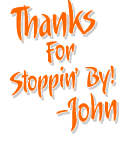This page is no longer updated!
We now only officially support X4, X5, and X6.
X4-X5 macros are sold in this section of the site.
X6 macros are sold in this section of the site.
I will allow some X4-X5 macros purchased to be run in older versions, ie grandfathered in, or contact me first. That is the reason for leaving this page here for the time being.
|